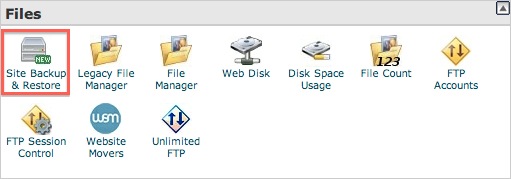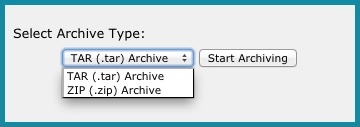To backup your files and folders you can use the Site Backup and Restore tool, located in the Files category within your cPanel.
-
Login to your StudentWebHosting account.
-
Click the Site Backup & Restore tool.
-
Select the "Backup" tab.
-
Click "Full cPanel Backup"
-
Choose the date of the backup you wish to use
-
Choose if you will use "TAR (.tar)" or "ZIP (.zip)" archive
- Once the backup is complete, you will want to download and then remove it from your hosting account via FTP, as backups count against your disk space usage